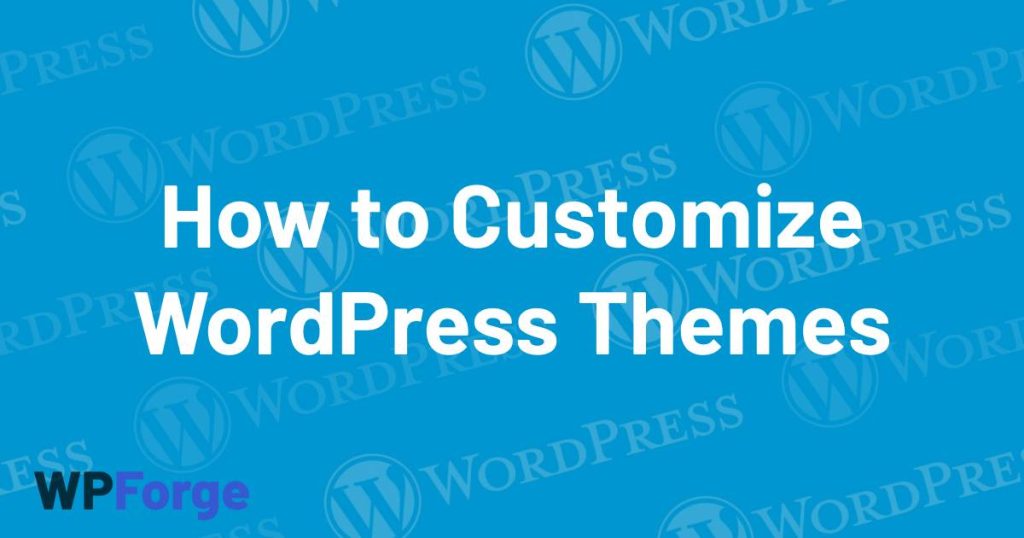Mastering WordPress Theme Customization: A Beginner’s Guide
Welcome to WPForge, where we empower you to take control of your WordPress website’s design with our customizable themes. In this comprehensive guide, we’ll walk you through the steps of customizing WordPress themes to make your website truly stand out.
Whether you’re a beginner or have some experience with WordPress, this guide will help you unlock the full potential of your website’s design.
Understanding WordPress Themes
Before diving into customization, let’s briefly understand what WordPress themes are.
A WordPress theme controls the overall look, layout, and functionality of your website. It includes templates for different types of content (such as pages and posts), style sheets (CSS), and sometimes additional features through plugins.
Choosing the Right Theme
If you haven’t selected a theme yet, WPForge offers a range of free and premium themes suitable for various niches. Choose a theme that aligns with your website’s purpose and design preferences.
Once you’ve installed and activated your chosen theme, it’s time to customize!
Using the WordPress Customizer
WordPress makes theme customization user-friendly with its built-in Customizer tool. Here’s how to access it:
Navigate to Appearance > Customize in your WordPress dashboard.
You’ll see a live preview of your website on the right and customization options on the left.
Customization Options
1. Site Identity
- Upload your logo.
- Set the site title and tagline.
2. Colors and Typography
- Customize colors for text, background, links, and more.
- Choose fonts and font sizes for different elements (headings, paragraphs, etc.).
3. Header and Footer
- Customize header layout, including menus and logo placement.
- Add widgets or customize content in the footer area.
4. Homepage Settings
- Choose a static page or latest posts for your homepage.
- Configure the number of posts displayed per page.
5. Additional CSS
Add custom CSS code to override theme styles and add your customizations.
Advanced Customization Tips
For more advanced customization beyond the Customizer options, consider these techniques:
- Child Themes: Create a child theme to safely modify theme files without affecting the original theme.
- Custom Templates: Develop custom page templates for unique layouts.
Hooks and Filters: Use WordPress hooks and filters to modify theme functionality without altering core files.
Testing and Previewing Changes
Always preview your changes in the Customizer before publishing. This allows you to see how your website will look to visitors. Once satisfied, click “Publish” to make your customizations live.
Conclusion
Customizing WordPress themes with WPForge is an exciting journey that allows you to create a unique and professional website tailored to your needs. Whether it’s tweaking colors and fonts or diving into advanced customization, our themes provide the flexibility you need for your online presence.
Ready to get started? Explore our collection of themes and unleash your creativity with WPForge!